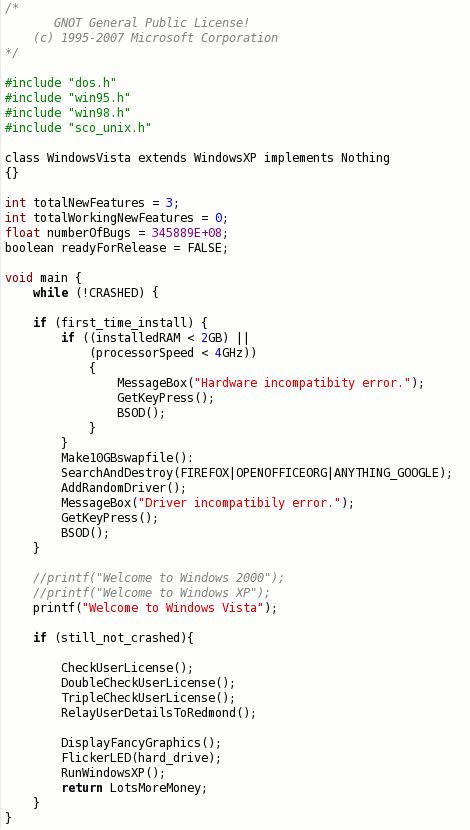Здравствуйте! Основной целью этого блога является упорядочение разнообразной технологической информации. Основным языком общения будет Английский. Некоторые записи будут произведены на Русском и Иврите. Пожалуйста сообщите мне если будут замечены грамматические или синтаксические ошибки, неточности описаний или нарушения авторских прав.
25 August 2020
Здравствуйте! Основной целью этого блога является упорядочение разнообразной технологической информации. Основным языком общения будет Английский. Некоторые записи будут произведены на Русском и Иврите. Пожалуйста сообщите мне если будут замечены грамматические или синтаксические ошибки, неточности описаний или нарушения авторских прав.
18 October 2009
Android project - day #1
Software packages:
- Android Software Development Kit (SDK) 1.6 (download)
- Eclipse SDK 3.5 (download)
- JavaEE SDK (download)
Bibliography and online references:
[1] Google's Android Developer's Guide (link)
[2] andbook! Android Programming
Gramlich, Nicolas. http://andbook.anddev.org
[3] Beginning Android.
Mark L. Murphy.
Apress 2009. ISBN-13 (pbk): 978-1-4302-2419-8
ISBN-13 (electronic): 978-1-4302-2420-4
[4] Android™ A Programmer’s Guide.
Jerome.F. DiMarzio.
McGraw-Hill 2008. ISBN: 0-07-159989-4
[5] Android Application Development, 1st Edition.
Rick Rogers, John Lombardo.
O'Reilly Media 2009. ISBN-13: 978-0-596-52147-9
[6] Pro Android. Apress 2009.
Sayed Y. Hashimi, Satya Komatineni.
ISBN-13 (pbk): 978-1-4302-1596-7 ISBN-13 (electronic): 978-1-4302-1597-4
[7] Professional Android™ Application Development
Reto Meier.
Wiley Publishing 2009. ISBN: 978-0-470-34471-2
First step – Android SDK installation.
Estimated working time: 2 hours
10 May 2009
Useful keyboard shortcuts in ECLIPSE
 Ctrl+F6 - will give you a list of open tabs that you can scroll through.
Ctrl+F6 - will give you a list of open tabs that you can scroll through.Ctrl+PgUp\PgDn - to switch tabs, as I do, then you can only switch between the property pages once you’ve hit an editor which has property pages.
21 March 2009
Google Reader
 These are my RSS subscriptions. You can save this file as *.xml and then Import it into your RSS reader. I will update the list occasionally. You are welcome to share with me any site or blog you find to be interesting. Here you can see some selected items I liked.
These are my RSS subscriptions. You can save this file as *.xml and then Import it into your RSS reader. I will update the list occasionally. You are welcome to share with me any site or blog you find to be interesting. Here you can see some selected items I liked.21 January 2009
lenovo software update bug
PROBLEM:
1. Lenovo Power Manager stuck and memory leaking.
2. Fn-keys are inappropriate behavior.
EXPIRIENCE AND OPINION:
I’m updating Lenovo software manually. There were some recent published updates that I installed this morning. Lenovo Power Manager 1.51a and other packages in recent Lenovo software update are full of bugs. They are simply bad, maybe influenced by Vista: awful code (can’t find any other explanation for memory leak and the mess in the registry) and cool graphics. I can’t understand why do anybody needs this rubbish updates with no new features, no bugs fixed – just new useless GUI.
before - after
And THE NEW FEATURE IS:Hey! People! Stop it! Why do we need this stupid aimless bar? There is no meaning to any of intermediate values on this bar. Why didn’t they do a small poll bar with two or more options as it was? And why, for God's sake, any update influence Fn-key functionability?BTW those bugs were found and reported in the middle of Dec 2008 but nothing has been done since. After digging for hours in Lenovo support pages and different forums the solution was found.
SOLUTION:
Power Manager bug fix via:
- Close Power Manager.
- Run regedit.exe
- Go to: HKEY_CURRENT_USER\Control Panel\PowerCfg\PowerPolicies and delete ALL the policies.
- Open up a Power Manager. This action will create 4 default profiles when none exist. Don't worry about not being able to set them just yet.
- Create any custom profiles that you want. Don't worry about not being able to set them.
- Renumber (rename) ALL policies starting from 1.
- Set HKEY_CURRENT_USER\Control Panel\PowerCfg\CurrentPowerPolicy to an existing number.
11 September 2008
02 September 2008
27 August 2008
Scrolling
- Backup your xorg.conf file:
sudo cp /etc/X11/xorg.conf /etc/X11/xorg.conf_bak
or
sudo cp /etc/X11/xorg.conf /etc/X11/xorg.conf_old
Just try to be consistent choosing filename ending. The backup operation is necessity in case your actions will lead to undesired results. - sudo gedit /etc/X11/xorg.conf
- To enable using the middle mouse button to scroll, replace the "Configured Mouse" section with the following:
Section "InputDevice"It is recommended to mark any block you are editing with a comment above it, like:
Identifier "Trackpoint"
Driver "mouse"
Option "CorePointer"
Option "Device" "/dev/input/mice"
Option "Protocol" "ImPS/2"
Option "ZAxisMapping" "4 5"
Option "Emulate3Buttons" "true"
Option "EmulateWheel" "true"
Option "EmulateWheelButton" "2"
EndSection
#Added/edited by John at 27/08/2008 during ABCDEFG software installation. - Now save the file and exit the GEditor. Close all your open windows and programs. Restart the X by pressing Ctrl+Alt+Backspace and login again.
UPDATE: wonderful GUI solution
26 August 2008
Firefox Add-ons
#1 Tab Mix Plus - enhances Firefox's tab browsing capabilities. It includes such features as duplicating tabs, controlling tab focus, tab clicking options, undo closed tabs and windows, plus much more. It also includes a full-featured session manager. Current official version is not compatible with FF3, but you can download 0.3.7pre version from the developers forum. One of this add-on advantages is the ability to Export\Import settings. Here are mine. You can save it as a *.txt file and then Import.
#2 Adblock Plus - Every time I use others' computers, I wonder how do people suffer such a huge quantity of annoying advertising. Install this add-on and you will forget about any kind of adv.
#3 Easy DragToGo - Allows you to open links in new tabs, search texts, save images and do more with drag and drop gestures easier.Works perfect in association with Tab Mix Plus.
#4 FireFTP - a free, secure, cross-platform FTP client for Mozilla Firefox which provides easy and intuitive access to FTP servers. You can have a multiple accounts, and change them easily.
#5 Greasemonkey - Allows you to customize the way a webpage displays using small bits of JavaScript. You can find lot of useful scripts on http://userscripts.org/
There are some more, but they are no so useful. May be I'll add them next time.
25 August 2008
FIRST STEPS: Ubuntu #3
1.How to remove HD's shortcuts from the desktop?
- gconf-editor
- Apps > Nautilus > Desktop > Volumes Visible
2.How create desktop shortcut to a folder?
- Right click on the Desktop
- Create launcher
- Give it a name
- In "command" line type: nautilus "[folder path]"
3.How to Add a Program to the Ubuntu Startup List (After Login)?
- System \ Preferences\ Sessions
4.How to costume visual effects?
- sudo apt-get install compizconfig-settings-manager
- System \ Preferences\ Appearance \ Visual effects
FIRST STEPS: Ubuntu #2
Run your Terminal:
Applications > Accessories > Terminal
And type a command: sudo passwd
Copyright © 2003−2005 Machtelt Garrels. Permission is granted to copy, distribute and/or modify this document under the terms of the GNU Free Documentation License
Additional examples of useful commands and their combination will be provided in the following posts.
FIRST STEPS: Ubuntu #1
 So why Linux? First on that that is an alternative!
So why Linux? First on that that is an alternative!Change decades habits are not easy, but worth a try.
Install Ubuntu is easy! Advise read this article before.
I want to focus your attention on the process of redistribution of the hard disk. It is desirable to print instruction or have it on the second computer during installation.
Good Luck!
Disclosure: I have Ubuntu on my PC for about a year, but began to actively use only recently.
FIRST STEPS: Blogger #1
Next step will be to set a new default font and font size for a new post. (Temporary paused)